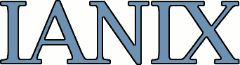The browser privacy handbook
Updated: December 12, 2025
This document is intended to help users configure their computers to protect their privacy while browsing the web. Easy stuff is at the beginning, and harder stuff is toward the end. This howto guide is intended for a general audience, so wording is necessarily simplified.
For the greatest benefit, use as many tools/methods as you can, in combination.
Table of contents
- Ad Blocking
- Cookie management
- Private browsing mode
- Do Not Track
- Pro-privacy search engines
- HTTPS Everywhere
- Disable the Java browser plugin
- Javascript blocking
- Compartmentation: Different browsers for different functions
- Useragent spoofing
- Encrypted DNS
- Google services tightening
- Social Networking
- Referers
- Hosts files
- Additional hosts entries
- Tor
- VPNs
- SSH Tunnels
- Cover Your Tracks (formerly Panopticlick)
- Am I Unique?
- noscriptfingerprint.com
Ad Blocking
Benefit: high
IANIX recommends uBlock Origin. Get it for:
- Firefox
- Chrome (note this is uBlock Origin Lite)
- iOS: I recommend using Safari with Javascript disabled, which will block most ads. Alternatively, just use Brave browser
In addition to giving users a cleaner and faster browsing experience, ad blocking reduces malware infections since advertising networks are infested with malware. The modern web is more or less unusable without ad blocking.
Cookie management
Benefit: medium/high
Cookies are just the tip of the iceberg, but still pose a real privacy danger. The "sweet spot" between privacy and functionality is to:
- Enable cookies, but
- Disable 3rd-party cookies, and
- Delete all cookies when the browser closes
In Firefox: Preferences, Privacy. Select options to match above behavior.
In Chrome: Preferences, Privacy, Content Settings, Cookies:
- "Keep local data only until you quit your browser"
- "Block third-party cookies and site data"
Alternatively, with compartmentation, use a browser with all cookies disabled for normal browsing, and a different browser for sites that require cookies.
Private browsing mode / Incognito
Benefit: minimal
Private browsing mode is misleading — it mostly applies to privacy when using shared computers and provides minimal protection against web tracking.
In Firefox: Edit, Preferences, Privacy.
In Chrome: Menu bar, New Incognito Window
Do Not Track
Benefit: probably harmful to you, if anything
Do Not Track is a stupid idea. If you wanted to protect your home from robbers, would you:
- Put a note on your front door asking people not to rob you, or
- Install a solid hard wood or metal front door with long screws in the door frame and good locks
Best policy for Do Not Track: keep your web browser's default setting.
The kind of people you have to worry about don't care if you don't want to be tracked, and there's no legal incentive not to track you even if you say pretty please. Numerous companies have announced publicly that they won't respect Do Not Track, and again, the worst ones won't bother letting you know.
Sending a non-default Do Not Track request only makes your browser more unique and therefore more identifiable/trackable. Furthermore, the false sense of security can limit your motivation to implement real privacy controls.
Bottom line: don't ask your attackers for protection.
Pro-privacy search engines
Benefit: medium/high
Privacy-respecting search is crucial when companies such as Google offer search, webmail, and ubiquitous web tracking via Google Analytics and doubleclick.net. Tie it all together and you have just about everything. A privacy service once asked: Who knows more about its citizens: Google, or North Korea?
DuckDuckGo is a privacy-oriented search engine with good results. Have a look at DDG's page on tracking for more information. You can install a DDG search bar for Firefox or Chrome.
HTTPS Everywhere
Benefit: medium
The Internet's most loved freedom & privacy organization, The Electronic Frontier Foundation (EFF), has an addon for Firefox and Chrome called HTTPS Everywhere. Its goal is to automatically encrypt communication with websites known to support TLS. Once installed, it requires no configuration or upkeep. It works quietly in the background to protect you. In addition to the privacy benefit of increased encryption, it can also protect against some browser history attacks. It's a great tool!
Note: HTTPS Everywhere includes an option to rewrite all http references to https. Try it, you might like it!
Disable the Java browser plugin
Benefit: minimal
(Security benefit: high)
First, Java and Javascript are different technologies. They are not the same. If you block one, you don't automatically block the other.
Java can be used to compromise your privacy, and it isn't used by legitimate websites anymore. Disable it in the browser, and assuming you don't use it at all, uninstall it from your computer.
Javascript blocking
Benefit: high
Javascript has its uses, but the web would be dramatically safer, faster, and more anonymous without it. In addition to being used by a majority of exploits for browsers (in other words, it's terrible for security), it's also used by a large percentage of web stalkers. Consider having a browser with JS entirely disabled for regular browsing, and then another browser or two with JS enabled for sites that need it.
Option 1: use an addon that blocks most JS but allows major sites like Youtube to work. For Firefox there's NoScript and for Chrome there's apparently ScriptSafe.
Option 2: disable JS entirely. In the Firefox about:config page, set the variable javascript.enabled to false. Or for Chrome, go to Settings, Advanced, Site Settings, and disable JS there. Chrome can enable JS easily on a site-by-site basis by right clicking in the URL bar.
A side benefit of disabling JS is big bandwidth savings, making browsing a lot faster.
Different browsers for different functions
Benefit: medium/high
Using multiple browsers is helpful because each one has its own "fingerprint." The idea is to use one browser (e.g. Firefox) for general browsing, and another (e.g. Chrome) for any sites that strongly identify you (webmail, social networking, merchant sites). From a privacy standpoint, Chrome is best for sites you identify yourself to because it's the hardest to make privacy-aware. The point is to disassociate your general browsing from your identity (compartmentalization).
This strategy combines well with use of VPNs.
Useragent spoofing
Benefit: medium
Your web browser tells every website you visit unique details about it that can be used for tracking purposes. If you use a common platform (recent macOS, Windows, or a phone) then you're probably best off not switching the useragent. However if you use something uncommon like OpenBSD, then you can be seen from space.
Here are some real useragents from my webserver logs:
- Mozilla/5.0 (Macintosh; Intel Mac OS X 10_14_4) AppleWebKit/605.1.15 (KHTML, like Gecko) Version/12.1 Safari/605.1.15
- Mozilla/5.0 (Android 9; Mobile; rv:66.0) Gecko/66.0 Firefox/66.0
- Mozilla/5.0 (Linux; Android 8.1.0; SM-J415F) AppleWebKit/537.36 (KHTML, like Gecko) Chrome/75.0.3752.2 Mobile Safari/537.36
- Wget/1.16.3 (openbsd5.8)
- curl/7.38.0
Which useragent tells trackers the least about itself? Clearly the second to last, as it gives no operating system, browser, or other software version information. However, many websites block connections from clients presenting an empty useragent ostensibly for "security."
Trackers can combine the useragent with other connection details to strengthen tracking. To "blend into the crowd" you can spoof a common useragent. This creates new problems though, as for instance the advertised HTTP_ACCEPT header won't match the useragent, exposing rather than hiding you.
To set a custom useragent in Firefox, go to the URL about:config and create a new string called general.useragent.override and give it a custom value. Choose an empty string or a generic string.
- Mozilla/5.0
Please note: if a website refuses service to a browser with an empty useragent string, that's a strong signal that the site is either aggressively tracking users, run by inexperienced/incompetent sysadmins, or both. If this is a problem, simply delete the general.useragent.override string in about:config.
Encrypted DNS
Benefit: medium
Normally your ISP, and/or anyone nearby (if you're using open wifi), can easily compile your entire DNS query history.
Currently, the best way to encrypt all of your DNS queries is to use DNSCrypt yourself.
However the easiest way to encrypt all your DNS queries is to use DoH (DNS over HTTPS), which is built into browsers like Firefox and Chromium. Some example DoH providers are OpenDNS, Google, Quad9, or Wikimedia.
Please note that sending all your DNS queries to an organization known for attacking privacy, in the name of protecting privacy, is a bold strategy. If you use DoH with an external provider, consider Wikimedia.
Google services tightening
Benefit: high
It's best not to use Google services, if possible. However, if you do, it's best to:
- Log in only via a VPN or SSH tunnel, which is not used for general browsing, while
- using a different browser configured just for that purpose, and
- without javascript; e.g. with an empty NoScript whitelist.
Remember: If you don't pay for the product, YOU are the product.
Social Networking
Benefit: high
Social networking may be the single biggest source of tracking on the web. Most of the big sites have one or more "like" or "share" buttons which notify social networking trackers in real time of your browsing activity. For social networking, compartmentalize: Have one web browser (Chrome) that's just used for social networking, webmail, and merchant sites. Use another browser (Firefox) for all other browsing.
Referers
Benefit: high
When your web browser downloads an image or webpage, it tells the remote webserver where it "heard about" that image or page. This is a big problem for web browsing since the great majority of websites put trackers on their webpages. The result is that tracking companies receive your almost complete browsing history.
Using Firefox as an example, there are generally three options in web browsers for referrals:
- Never send referral information (best)
- Only send referral information on clicked links
- Always send referral information (default)
In Firefox, type into the URL bar and hit return:
about:config
You may see a joke (and it's only a joke) about voiding the warranty. Hit OK. Type into the search box:
network.http.sendRefererHeader
Double-click on that option under "Preference name" and change the value to 0. Close the configuration page. Congratulations, now you're not sending your near-complete browsing history to tracking companies.
For Chrome, there an add-on that purports to remove referer info is Referer Control.
Hosts files
Benefit: medium/high
A hosts file is just a text file that tells your computer where on the Internet to connect to certain hosts. The most common usage is to redirect unwanted sites to a sort of blackhole, so your computer won't actually talk to them. Kind of like a restraining order.
A couple such hosts files are Peter Lowe (regularly updated and used by default in uBlock Origin!) and the MVPS hosts file (no longer maintained).
With top-tier tools like uBlock Origin coming under attack by Google/Chrome, proper hosts files and other strategies gain value to fill in gaps.
Additional Hosts Entries
Benefit: medium/high
IANIX has a small but potent list for inclusion in your operating system's hosts file.
127.0.0.1 connect.facebook.net
127.0.0.1 connect.facebook.com
127.0.0.1 google-analytics.com
127.0.0.1 ssl.google-analytics.com
127.0.0.1 www.google-analytics.com
Tor
Benefit: high
Tor stands for The Onion Router. It's an anonymity network run by volunteers. The traffic of Tor users is routed through three hosts in addition to their own: an entry node, a relay, and an exit node. The entry node only knows the user (you) and the relay, but not the exit node or site you're connecting to; the relay only knows the entry node and exit node, but not you, or the site you're connecting to; and the exit node only knows the relay node and destination, but not the entry node or the person connecting to the destination site. The Tor website, linked above, has pictures of the network that may make this more clear.
It is recommended to use the Tor browser when browsing the web with Tor. This will help prevent information leakage.
VPNs
Benefit: conditionally medium/high
VPN stands for Virtual Private Network. In the case of web browsing anonymity, a VPN is used like an SSH tunnel (below), except that all of the user's network traffic passes over the VPN. Many companies provide VPN access at reasonable rates.
But please note: running your own VPN, if possible, is a superior option for multiple reasons. If you can run your own VPN, consider WireGuard.
Please note also that VPNs don't automatically increase privacy. If your ISP is trustable and your VPN provider is not, then you have decreased your privacy. And if you push all of your traffic through the same VPN, then your anonymity can be compromised as well. Use of VPNs is a complicated topic.
SSH Tunnels
Benefit: medium/high
An SSH tunnel can be used to provide security and anonymity, depending on how used. Since SSH is encrypted, it provides secrecy over the local network, and some level of security because its traffic cannot be modified by an attacker without the user's knowledge.
The more common usage, though, is to provide a channel that essentially "hides" the user's IP address from remote web servers. Such servers only see the SSH server, and not the user making the connection. Like VPNs, lots of SSH Tunnel services are available, and are typically cheaper than VPNs.
NB: To prevent DNS leakage you should tunnel your DNS queries, unless you're using DNSCrypt, which will provide DNS security and privacy. Go to about:config and type:
network.proxy.socks_remote_dns
Then change the value from false to true.
Cover Your Tracks
Benefit: high, as an educational tool.
Cover Your Tracks (formerly Panopticlick) is a resource hosted by the EFF. It shows you your browser fingerprint and estimates how easy it is to identify you among all web users. Its function is to educate users, with the intention of helping them make informed decisions that protect their privacy.
With Firefox, it's easy to change browser configuration, such as by blocking cookies or JavaScript, and then redo the test to see how these changes affect the browser's fingerprint. Don't just read Cover Your Tracks, put it to use!
Am I Unique?
Benefit: high, as an educational tool.
amiunique.org is another web browser fingerprinting site that shows information your browser freely gives to sites, allowing you to be stalked/tracked.
The main takeway from Cover Your Tracks and amiunique.org are that JavaScript is the single biggest threat to online privacy. Please consider disabling JS.
No-JS fingerprinting
Benefit: high, as an educational tool.
No-JS fingerprinting shows how browsers can be fingerprinted even without JavaScript.